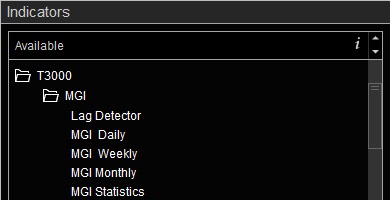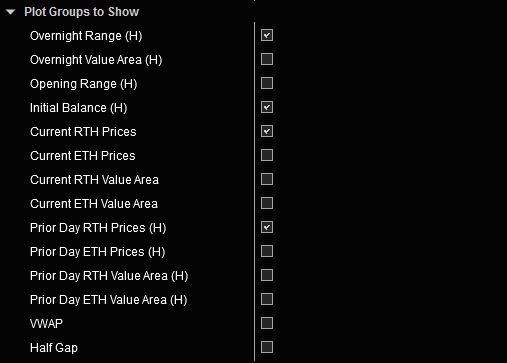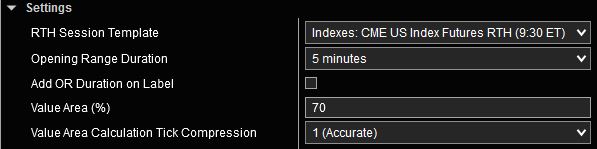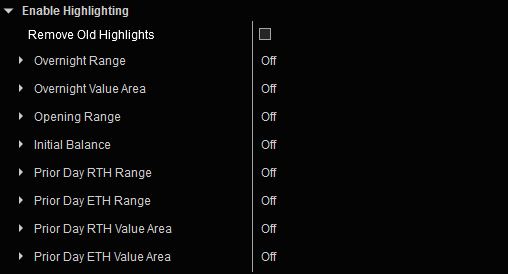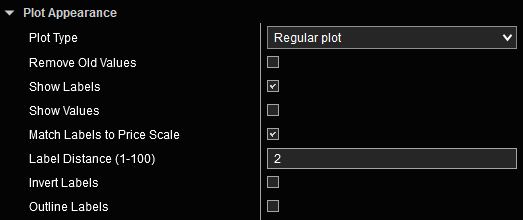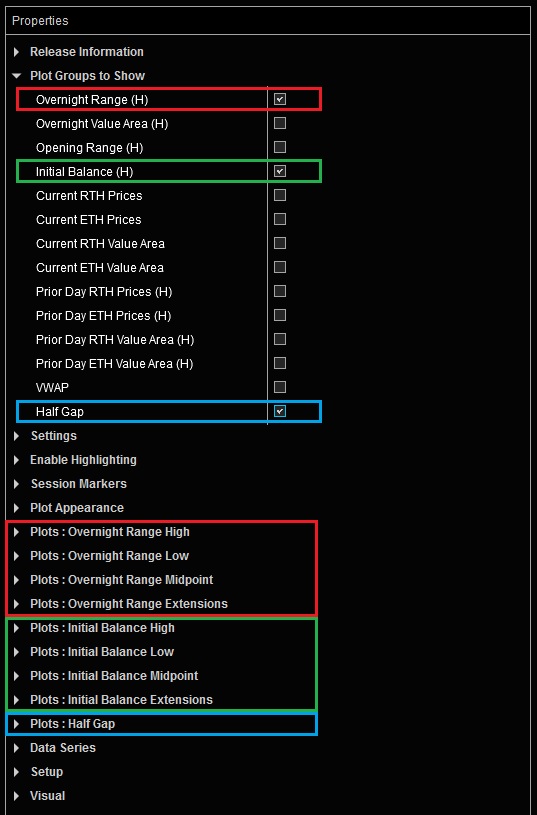Daily MGI User Guide
Market Generated Information (MGI) is a collection of objective data derived from the market’s past behavior. This data is used to analyze market structure and context, identifying significant areas of price action that could potentially serve as Support and Resistance in the near future.
The Daily MGI indicator automates the identification and plotting of these structural market levels that are derived from market activity that took place during current and prior daily sessions.
Daily MGI Indicator Highlights
This indicator is included in our MGI Package.
- Comprehensive list of commonly used daily MGI values including price-based and Orderflow levels such as Value Area and VWAP
- Ability to select between Regular Trading Hours (RTH) and Extended Trading Hours (ETH)
- Range Highlighting and Range Extensions for many values
- RTH and ETH session markers and highlights to visually distinguish session start and end times
- Inline Tooltips on Indicator Properties menu
- Streamlined User Interface that only shows inputs relevant to current selections
- Multiple fully customizable plot styles including regular plots and edge plots
- Enhanced Plots menus allow customization of every aspect of plots including plot names and ability to conveniently turn plots on/off individually
- Highly customizable and easy to use
- Does not require NinjaTrader’s Lifetime license
- Does not require Tick Replay
Adding and Removing Indicators
To add or remove indicators on your charts, consult NinjaTrader’s ‘Working with Indicators’ documentation for step-by-step guidance.
After installing the MGI package, you will find this indicator in the T3000/MGI folder within NinjaTrader’s Indicators menu.
Daily MGI User Guide
The following list of options and menus are available in this indicator and will be discussed in detail in the following sections. Please note that this user guide covers all features available in our Premium MGI package. The Free MGI package may not include certain features that are discussed below. Features that are not available in the Free MGI package will be clearly marked in Indicator Properties on the free version.
Plot Groups to Show:
This indicator provides multiple Groups of MGI values. Each group is enabled individually and may include multiple Plots for various levels and measurements. Selecting any of the checkboxes in the Plot Groups to Show section will enable a group of corresponding plots further below in the Plots section of the Indicator Properties menu.
Available plot groups and individual plots included in each group are shown below:
- Overnight Range view chart
- Overnight High (ONH)
- Overnight Low (ONL)
- Overnight Range Midpoint (ONMid)
- Up to 4 sets of Range Extensions
- Overnight Value Area view chart
- Overnight Value Area High (ON VAH)
- Overnight Value Area Low (ON VAL)
- Overnight Volume Point of Control (ON VPOC)
- Overnight Value Area Midpoint (ON VAMid)
- Up to 4 sets of Range Extensions
- Opening Range view chart
- Opening Range High (ORH)
- Opening Range Low (ORL)
- Opening Range Midpoint (ORMid)
- Up to 4 sets of Range Extensions
- Initial Balance view chart
- Initial Balance High (IBH)
- Initial Balance Low (IBL)
- Initial Balance Midpoint (IBMid)
- Up to 4 sets of Range Extensions
- Current Day RTH Prices view chart
- Current RTH Session Open (RTH Open)
- Current RTH Session High (RTH High)
- Current RTH Session Low (RTH Low)
- Current RTH Session Midpoint (RTH Mid)
- Current Day ETH Prices view chart
- Current ETH Session Open (ETH Open)
- Current ETH Session High (ETH High)
- Current ETH Session Low (ETH Low)
- Current ETH Session Midpoint (ETH Mid)
- Current Day RTH Value Area view chart
- Current RTH Session Value Area High (RTH VAH)
- Current RTH Session Value Area Low (RTH VAL)
- Current RTH Session Volume Point of Control (RTH VPOC)
- Current RTH Session Value Area Midpoint (RTH VAMid)
- Current Day ETH Value Area view chart
- Current ETH Session Value Area High (ETH VAH)
- Current ETH Session Value Area Low (ETH VAL)
- Current ETH Session Volume Point of Control (ETH VPOC)
- Current ETH Session Value Area Midpoint (ETH VAMid)
- Prior Day RTH Prices view chart
- Prior Day RTH Session Open (RTH PDO)
- Prior Day RTH Session High (RTH PDH)
- Prior Day RTH Session Low (RTH PDL)
- Prior Day RTH Session Close (RTH PDC)
- Prior Day RTH Session Midpoint (RTH PDMid)
- Up to 4 sets of Range Extensions
- Prior Day ETH Prices view chart
- Prior Day ETH Session Open (ETH PDO)
- Prior Day ETH Session High (ETH PDH)
- Prior Day ETH Session Low (ETH PDL)
- Prior Day ETH Session Close (ETH PDC)
- Prior Day ETH Session Midpoint (ETH PDMid)
- Up to 4 sets of Range Extensions
- Prior Day RTH Value Area view chart
- Prior Day RTH Session Value Area High (PRTH VAH)
- Prior Day RTH Session Value Area Low (PRTH VAL)
- Prior Day RTH Session Volume Point of Control (PRTH VPOC)
- Prior Day RTH Session Value Area Midpoint (PRTH VAMid)
- Up to 4 sets of Range Extensions
- Prior Day ETH Value Area view chart
- Prior Day ETH Session Value Area High (PETH VAH)
- Prior Day ETH Session Value Area Low (PETH VAL)
- Prior Day ETH Session Volume Point of Control (PETH VPOC)
- Prior Day ETH Session Value Area Midpoint (PETH VAMid)
- Up to 4 sets of Range Extensions
- Volume Weighted Average Price (VWAP) view chart
- Current Day RTH Session Developing VWAP (RTH VWAP)
- Current Day ETH Session Developing VWAP (RTH VWAP)
- Prior Day RTH Session Closing VWAP (PRTH VWAP)
- Prior Day ETH Session Closing VWAP (PETH VWAP)
- Half Gap view chart
- Half Gap (Midpoint of gap between Prior Day RTH Close and Current Day RTH Open)
Settings:
The Settings menu is context sensitive. It will only include inputs that correspond to selected options. One or more of the following inputs may be present in this menu depending on the options you have selected.
RTH Session Template: Selects the Regular Trading Hours session template which determines RTH session start and end times. Detailed instructions on how to use this input are available here.
Opening Range Duration: Selects the length of the Opening Range from the list of available options. This input is only available if Opening Range is enabled in Plot Groups to Show section.
Add OR Duration on Label: Adds a short text label to Opening Range price labels indicating the Opening Range duration. This input is only available if Opening Range is enabled in Plot Groups to Show section.
Value Area (%): Percentage of trading volume used for Value Area Calculations. This input is only available if any of the Value Area options are enabled in Plot Groups to Show section.
Value Area Calculation Tick Compression: This parameter determines the number of price levels that are combined together prior to Value Area calculations. This input is only available if any of the Value Area options are enabled in Plot Groups to Show section.
With Tick Compression of 2, sum of volumes from the next two price levels above the POC are compared to sum of volumes from the next two price levels below the POC. This process is repeated until the desired percentage of volume is reached. With Tick Compression of 1, volume from each price level is considered separately which allows for a more granular Value Area calculation. The traditional method for calculating Value Area uses Tick Compression of 2 price levels.
Enable Highlighting:
The Enable Highlighting menu is context sensitive. It will only include inputs that correspond to plot groups that have been enabled in the Plot Groups to Show section. Plot Groups that include this option are labeled with (H) in the Plot Groups to Show menu. The exact number of input groups in this menu will depend on the number of enabled Plot Groups that support highlighted regions.
Session Markers:
Session Markers enable highlighting and marking of session start and end times to help visually distinguish between Regular and Extended trading hours.
Plot Appearance:
The Plot Appearance menu is a standard feature in all our indicators that include plots. Detailed explanation of various features and capabilities are available here.
Plots:
All of our indicators utilize Enhanced Plots Menus that augment the existing functionality provided by standard NinjaTrader Plots menus. The list of Plots that can be customized is context sensitive. Only those Plots that correspond to Plot Groups that have been enabled in the Plot Groups to Show section are shown to reduce the number of inputs, and to streamline the Indicator Properties menu to only include those inputs that are relevant to the selected options. Please refer to Enhanced Plots Menu documentation for additional details.